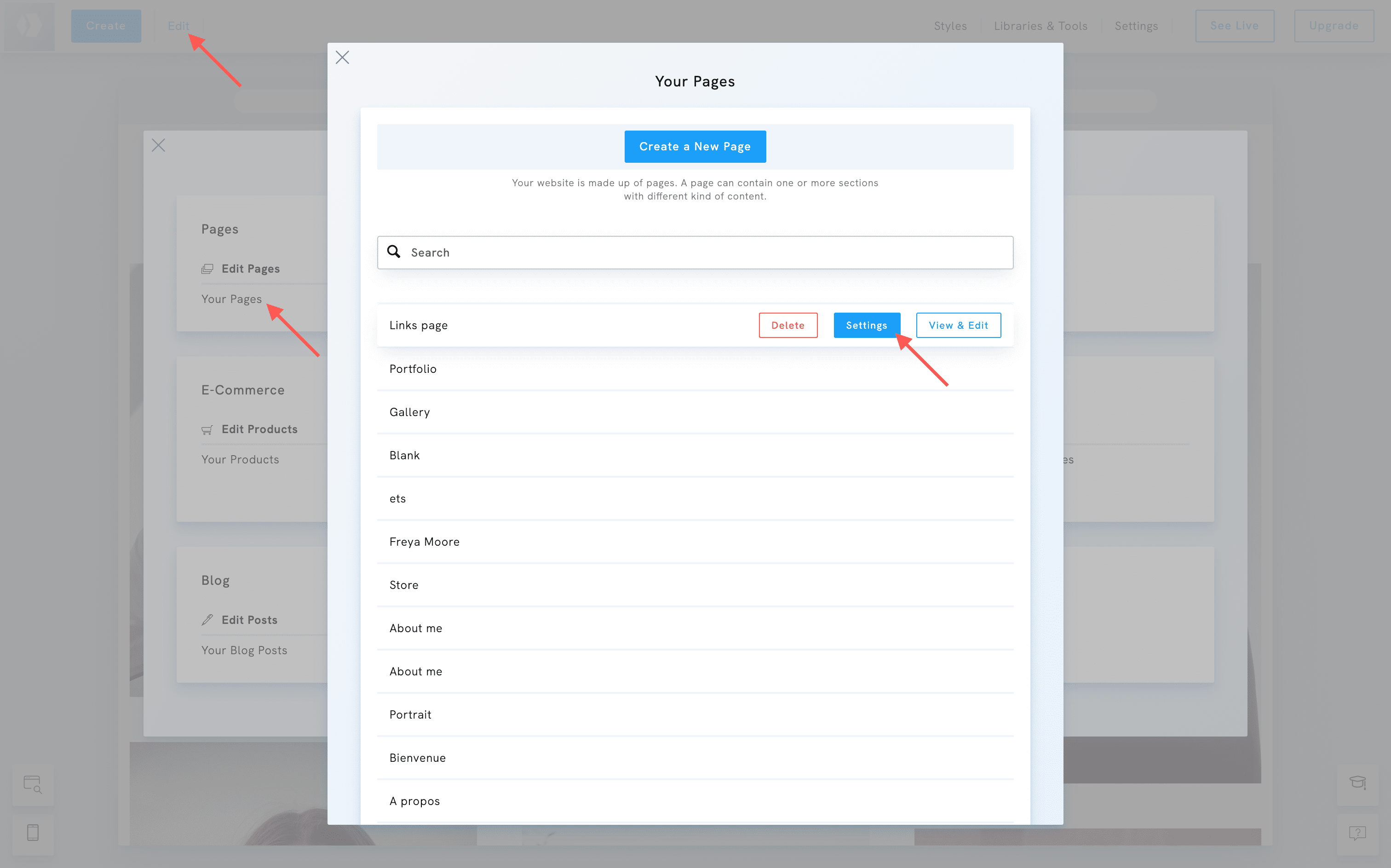Table of Contents
Editing your portfolio website in Portfoliobox is simple and intuitive. You can update your content, adjust styles, add sections, and manage each page’s settings, all from your admin panel.
Whether you’re updating your artist portfolio, photographer website, or designer portfolio, these tools make it easy to keep your pages looking professional and up to date.
Access your page
- Click on Edit at the upper left corner of your admin panel.
- Under Edit Pages, select Your Pages.
- Hover over the page you want to edit and click View and Edit.
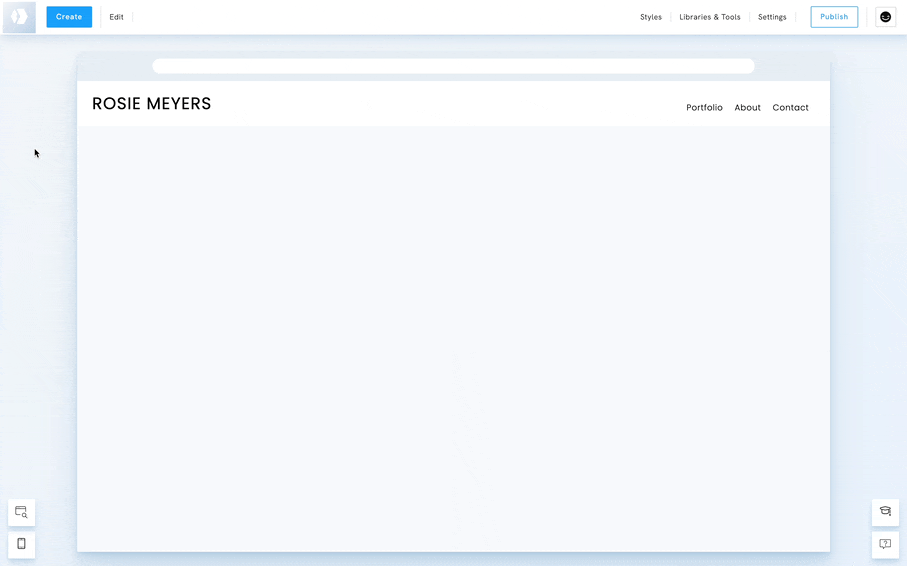
Edit the content of a page
If you want to modify a page and add some content, you can:
- Add a section to the page
- Edit the style of a section
- Add an element to a section
- Reorder the elements
- Style an element
These options let you personalise your portfolio website's layout and highlight your creative work beautifully.
Add a section to the page
- Hover an existing section
- Click the Add New Section
- Choose a section type
- Select a template
Edit the style of a section
- Hover an existing section
- Click Edit Section
- Click Style
- Change the style or settings
Add an element to the section
- Click on the edit icon next to any element on the page. This icon will appear every time you hover over the content.
- Choose Add Element Below.
- Select the element from the list.
- Each element can be styled and edited.
Reorder the elements
- Click on the edit icon next to any element on the page.
- Click on Reorder Elements.
- Move the element up or down.
- Press the Esc Key when you're done.
Style an element
- Click on the edit icon next to any element on the page.
- Click on Styles.
- Depending on the element, the styling options will differ. Read more about Element styles.
Edit the page settings
Page settings allow you to configure everything beyond the content of your page.
- Edit its title
- Change its URL
- Add or remove it from the menu
- Configure SEO settings: SEO title & SEO description
- Unpublish it
- Hide the menu from the page
- Hide the footer on the page
- Delete it
To enter the settings menu:
- Click on Edit at the upper left corner of your admin panel.
- Under Edit Pages, select Your Pages.
- Hover over the page you want to edit and click Settings.