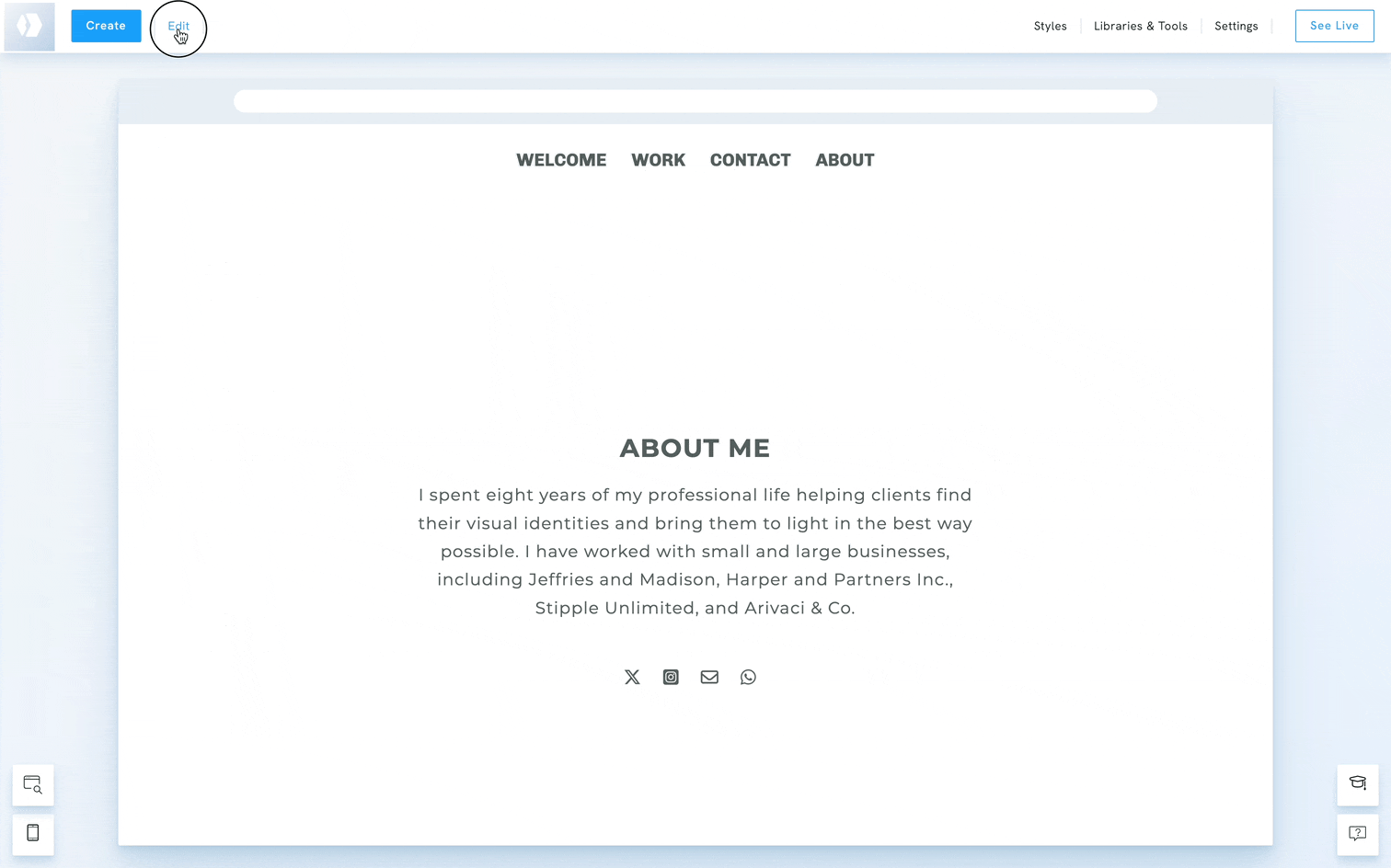By default, your portfolio website includes a main menu displayed at the top of every page. However, you might want to change its position or hide the menu on certain pages, for example, on a landing page, gallery, or password-protected page, to create a more focused or minimal layout.
There are two ways to hide the menu on a specific page:
Hide the menu from the menu settings
Hide the menu on a page from the menu :
- Hover over to your main menu and click Edit Menu
- Select Hide menu on this page
- A small pop-up window will show up; click the Hide option to proceed
- You will have to reload your page to see the changes
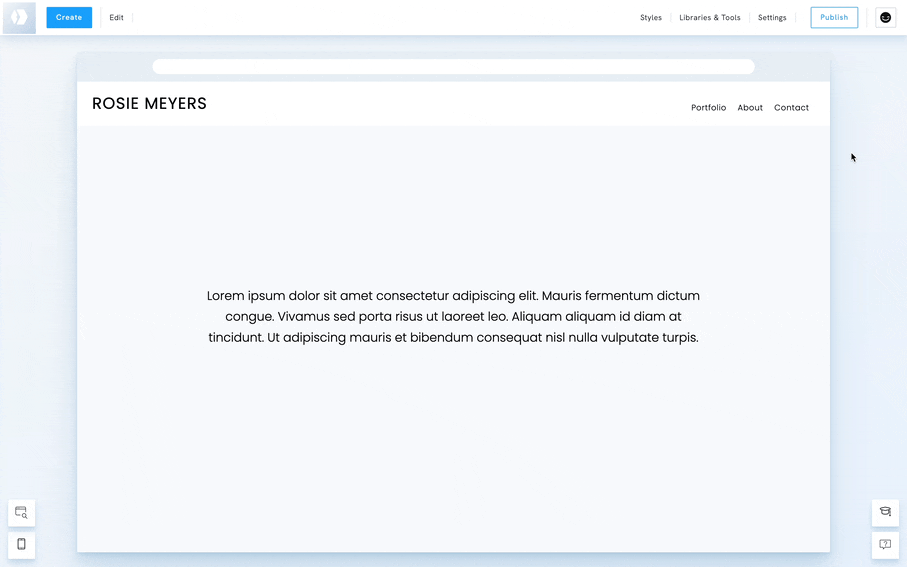
💡 Tip: To make the menu visible again on that page, you’ll need to use the Page Settings method described below.
Hide the menu from the page settings
Hide the menu on a page from the page settings:
- Click on Edit in the top-left corner.
- Select the option Your Pages.
- Hover over your page and click Settings.
- Toggle Hide the Menu on this Page
Once toggled, the menu will no longer appear on that specific page, but it will remain visible on all other pages of your portfolio website.