Table of Contents
In Portfoliobox, you can easily unpublish a page to work on it privately before showing it to your visitors. When a page is unpublished, it still exists in your portfolio website, but it’s hidden from public view.
💡 Tip: Never unpublish your Start Page! This is the page visitors see first when accessing your portfolio. If you want to unpublish it, set a new Start Page first.
Unpublish a page
- Click on Edit in the top-left corner
- Select the option Your Pages, under Edit Pages
- Hover over your page and click Settings
- Scroll down and click Un-publish the Page
- Confirm
The button will be replaced with a Publish button, which can be used to publish the page.
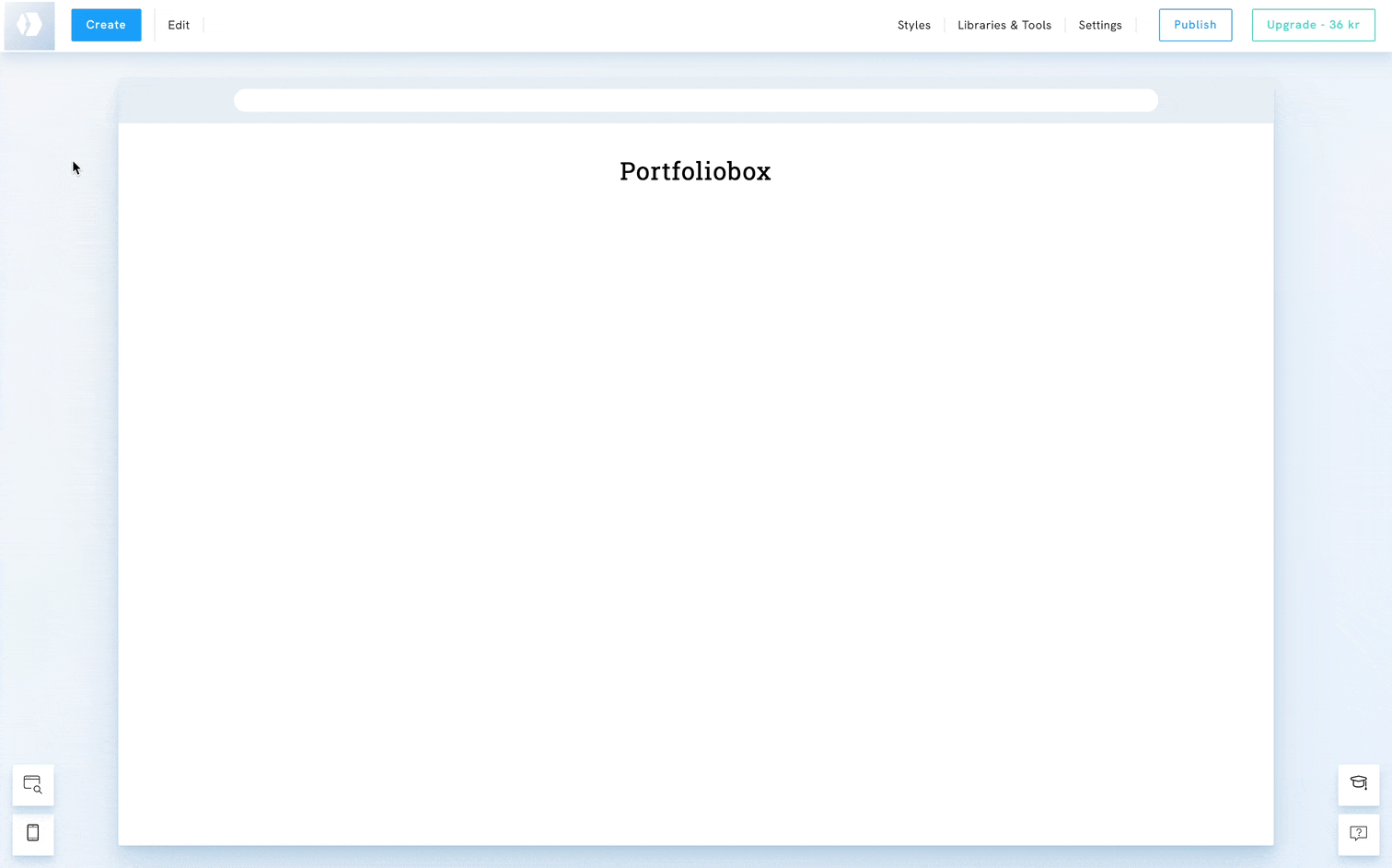
Publish a page that was previously unpublished
- Click on Edit in the top-left corner
- Select the option Your Pages, under Edit Pages
- Hover over your page and click Settings
- Scroll down and click Publish
- Confirm
The button will be replaced with an Un-publish the page button.







