Pages
When building your portfolio website, it’s essential to understand how all the elements work together. Your site is composed of pages, each of which can include sections, and these sections contain individual elements (e.g. a text block, a title, an image, a link, etc.). Mastering these three levels will help you design a professional artist portfolio, photographer website, designer portfolio, or architect website that feels polished and easy to navigate.
Follow the steps below to create a page on your portfolio.
- Click Create at the upper left corner of your admin panel.
- You will be prompted to choose one of the following options:
- Blank Page: Start from scratch and build the layout yourself by adding sections manually.
- Sample Page: Choose from a selection of pre-designed pages, including Portfolio/Link Page, Text, Gallery, Project, E-commerce, Blog. These templates include sample sections and content you can customise.
- Reuse Page: Duplicate an existing page from your site to use as a starting point.
- Input a Page Title for your page. Note that the title you enter will appear in your main menu and can be edited later.
- Hide or show the page in your Menu using the toggle button Add to Menu.
- The page is created! Now, you can edit the content.
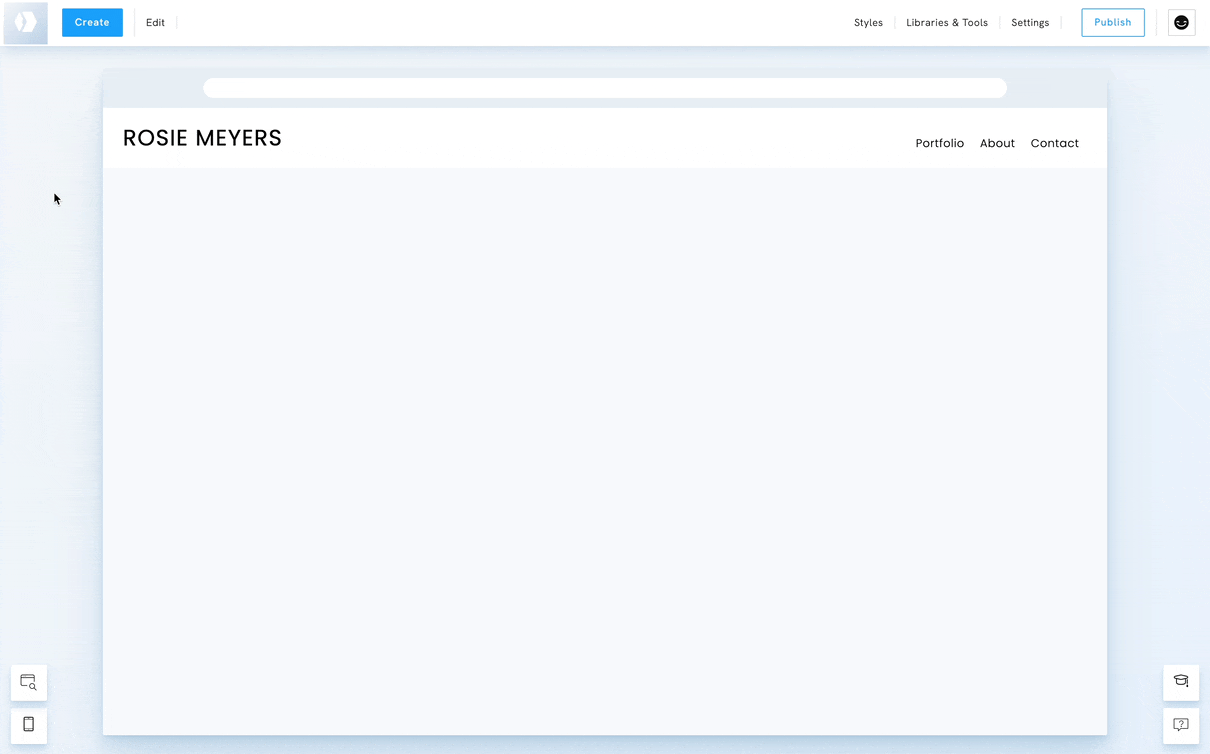
To learn more about pages, visit the category Pages.
Sections
In Portfoliobox, a page can consist of one or several sections. That is to say, you can add a section below or above the default section of the page. For example, if you created a gallery page, you can add a text section below and a contact section under that. Your page now has three sections: Gallery, Text, and Contact.
To add a new section, follow the steps below:
- Click Add Section at the top or bottom of a section.
- Select the type of section you wish to add to the page.
- Select the template.
Each section can be styled and edited. You can also reorder the sections on the page.
To learn more about sections, visit the category Sections.
Elements
Sections include elements such as a title, a text block, images, or a button. You can add new elements below existing ones, e.g., a button below a text, and even reorder the elements.
To add an element to a section:
- Right-click on an element.
- Click on Add Element.
- Select the element you wish to add.
- Edit the new element.
You can also enable Drag & Drop mode for a section. This allows you to freely move, resize, and position elements wherever you like, giving you even more flexibility when designing your portfolio website.
With elements, you can fine-tune the details of your portfolio, whether it’s adding a button to your model website, or an image block for a designer portfolio.
To learn more about elements, visit the category Elements.







