Table of Contents
In your portfolio website, you can add a wide variety of elements to build engaging and interactive pages. You can insert elements below existing ones (for example, adding a button below a text block or a border under your menu) and even reorder them to perfect your layout.
Below is an overview of all element types, grouped into categories.
Text elements
Text elements are Header 1, Header 2, Header 3, Paragraph and Short text.
Use headers to organise the content on your page. Header elements have an HTML tag h1, h2 or h3 and are good for SEO. Try to have one Header 1 per page.

Media elements
Media elements contain:
- Image or Video: add a single image from your library
- Icon: choose between 2000 icons available
- Slideshow: add several images from your library
- Music: add several soundtracks
- Soundtrack: add a single soundtrack
- PDF: use this element to display a pdf on your portfolio
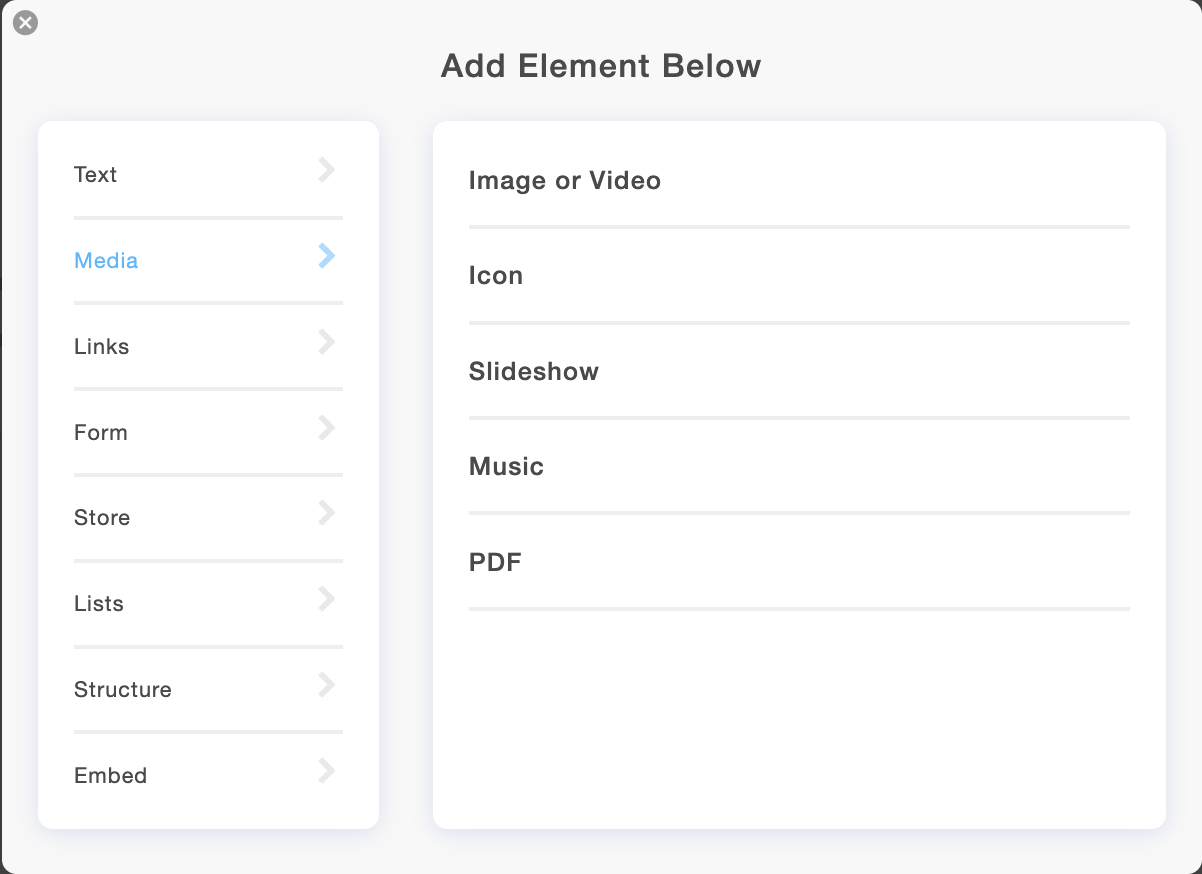
Link elements
Link elements allow you to add links to your portfolio and contain:
- Link: add a single link
- Links: add several links
- Icon Links: add several icons & text which will include a link. See the list of icons available.
- Image Link: add an image which includes a link
- Social media: add social media links
- Button: add a button
- Logo: add your logo (image or text)
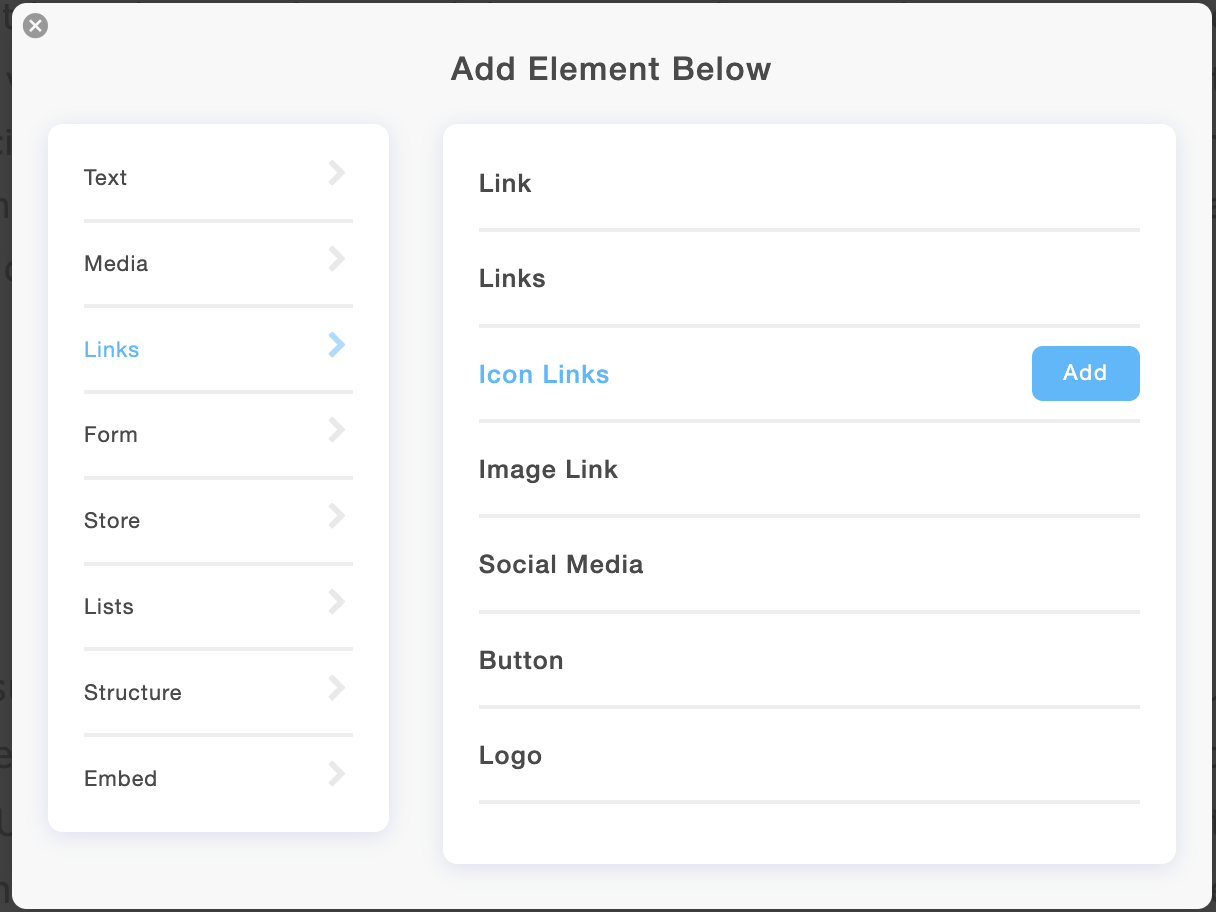
Form elements
Form elements allow you to add forms to your portfolio.
- Contact form: a form that contains several fields by default and a Send button.
- Sign-up form: a form that contains a single field by default and a Send button. Note that you can edit the form and add more fields to it.
- Email Subscription: Collect email addresses with an Email Subscription Form and export the email addresses list to a CSV file.
- Popup Form: It works by displaying a button that, when clicked, opens up a contact form in a separate pop-up window.
Store elements
- Checkout button: Products to add cart buttons to sell a product on your portfolio
- Checkout Button: Shared Files to add a checkout button to sell a digital file on your portfolio
- Checkout Button: Booking services to add a checkout button to for your booking services
- Checkout Button: Appointment services to add a checkout button to for your appointment services
List elements
- CV: add an experience list to your online portfolio
- Skills: add a skill set to your portfolio
- Calendar list: add a list that contains a header, a date and a description
- General list: add a list that contains a header and a description
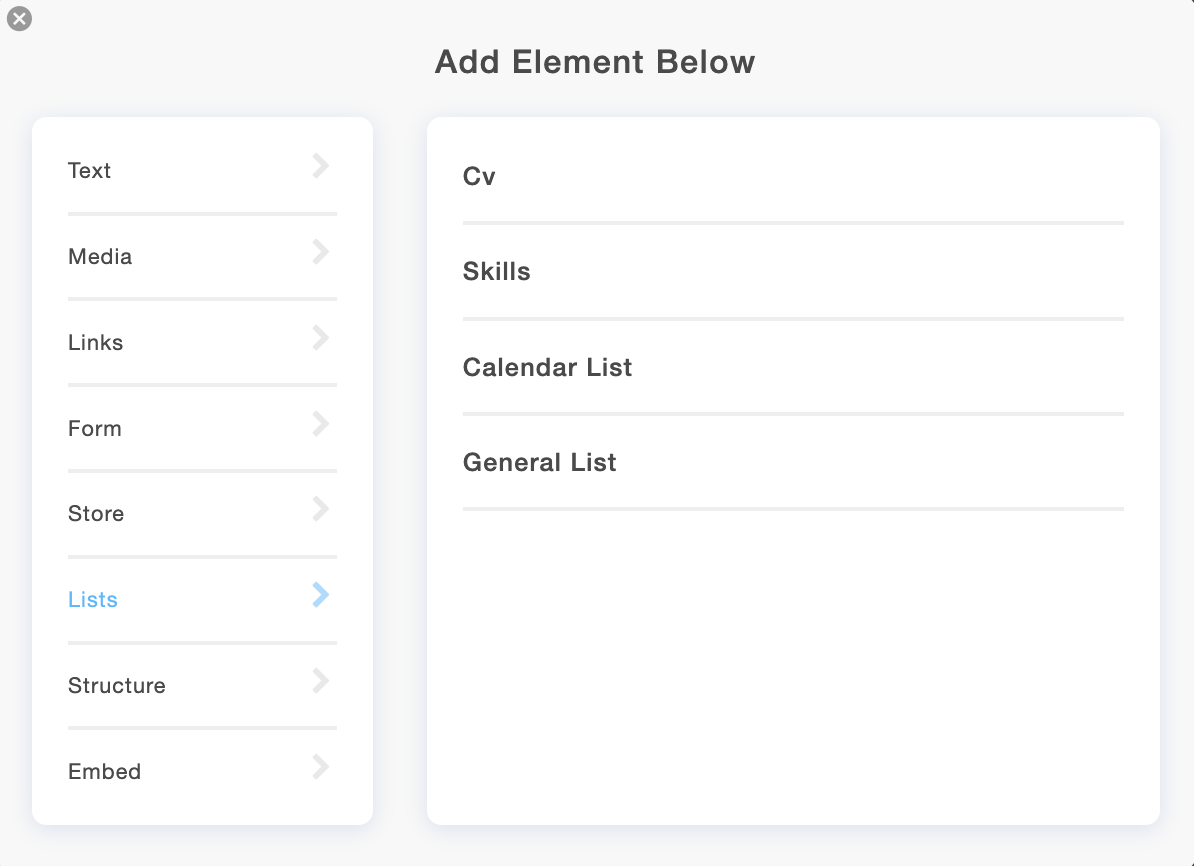
Structure elements
Structure elements allow you two columns and a border to your content.
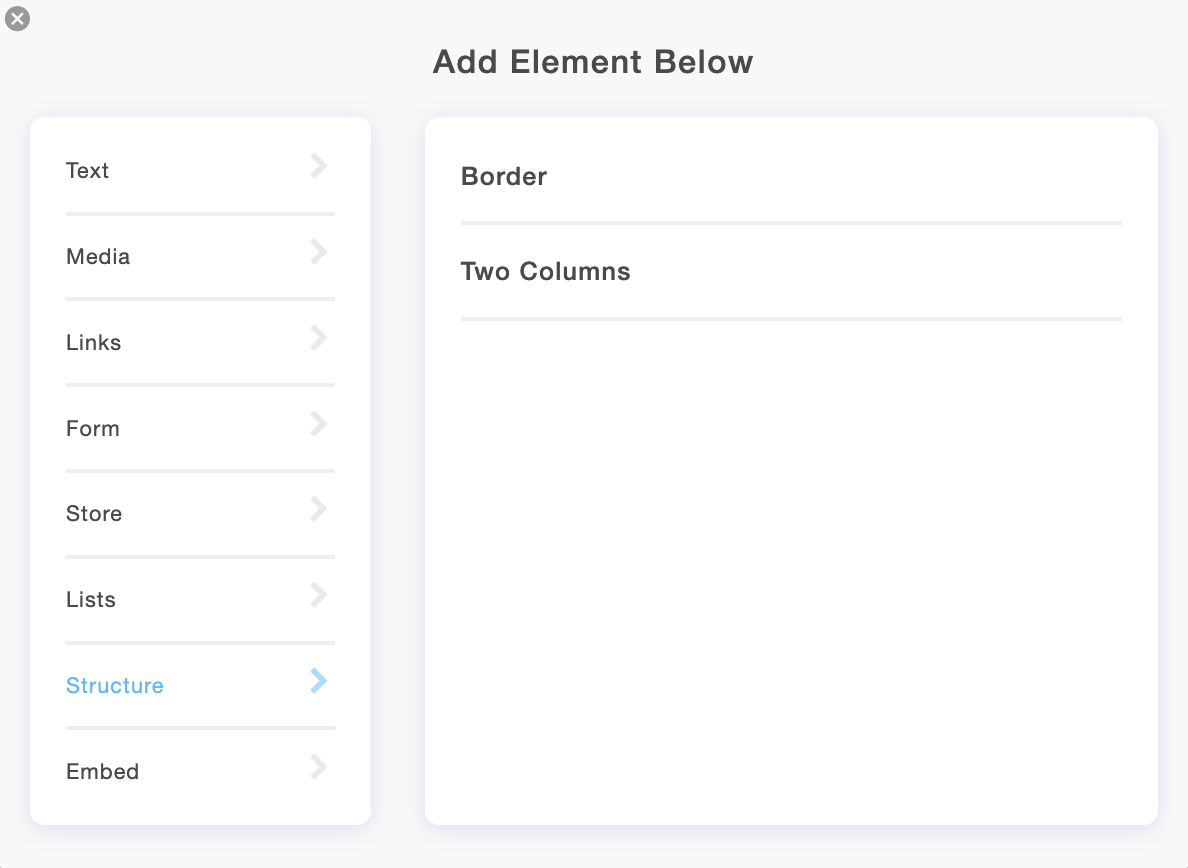
Embed elements
Embed elements allow you to embed widgets on your portfolio.








