Table of Contents
Lists are a simple but powerful way to present information clearly on your portfolio website. Lists are a great way to share your services, highlight client collaborations, display project credits and announce upcoming events, all while keeping your portfolio organised and easy to read.
Showcase your work with different list types
Here are some creative ways artists, photographers, designers, and other professionals can use the different list types available in Portfoliobox:
Project list
Best for: Project or Portfolio pages
Perfect for presenting your creative work. Add details like project title, client, year, and your role.
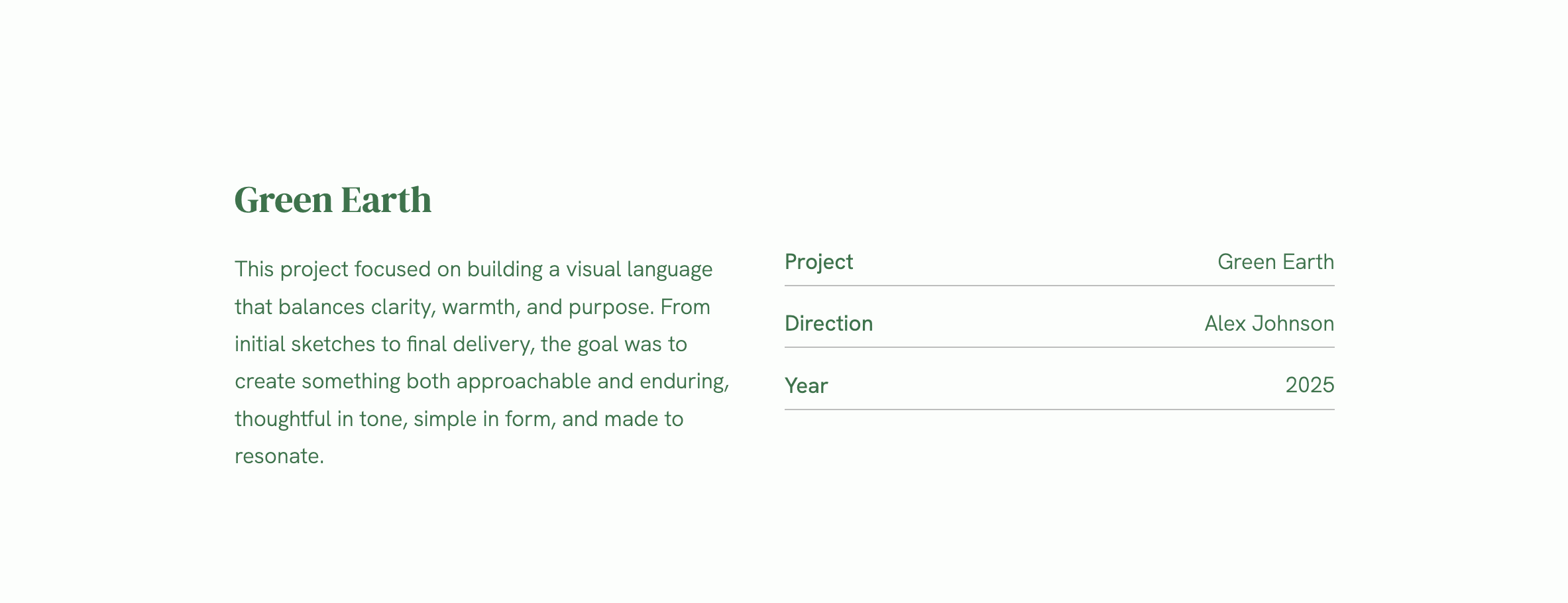
Awards list
Best for: About or Recognition pages
Showcase your achievements or exhibitions. Great for artists, photographers, and architects.
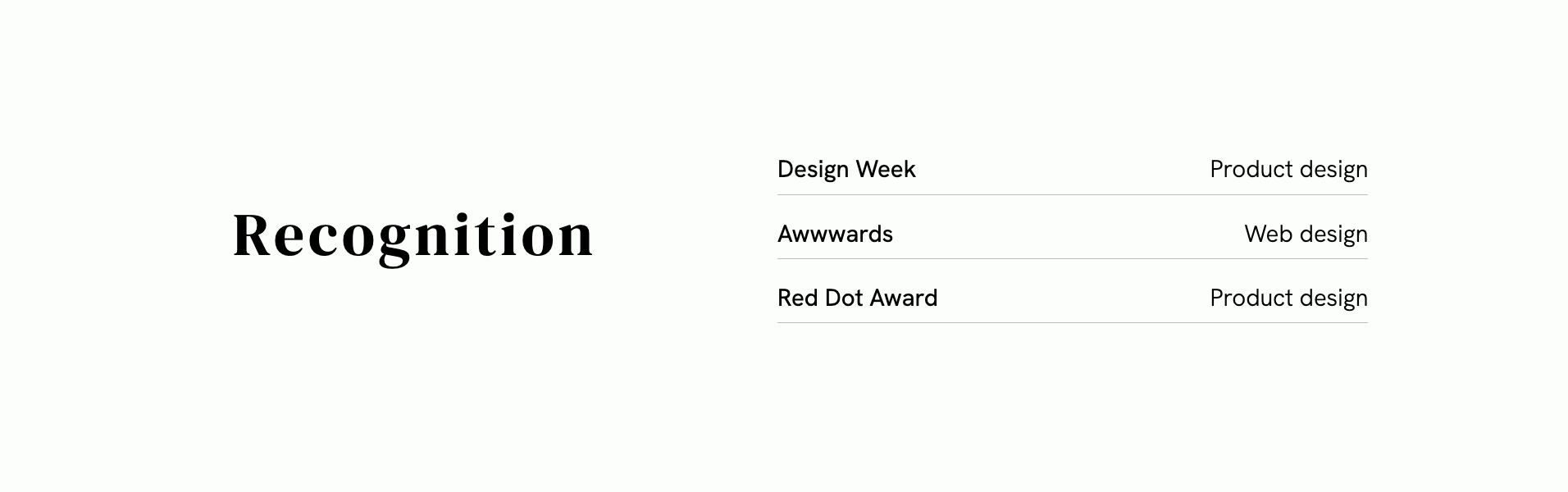
Horizontal list
Best for: About page or Process page
Use this layout to present your creative process, workflow, or core values in a clear, linear style.

Clients list
Best for: About or Collaborations page
Highlight the clients you’ve worked with. It’s a great way to build credibility and show your professional reach.
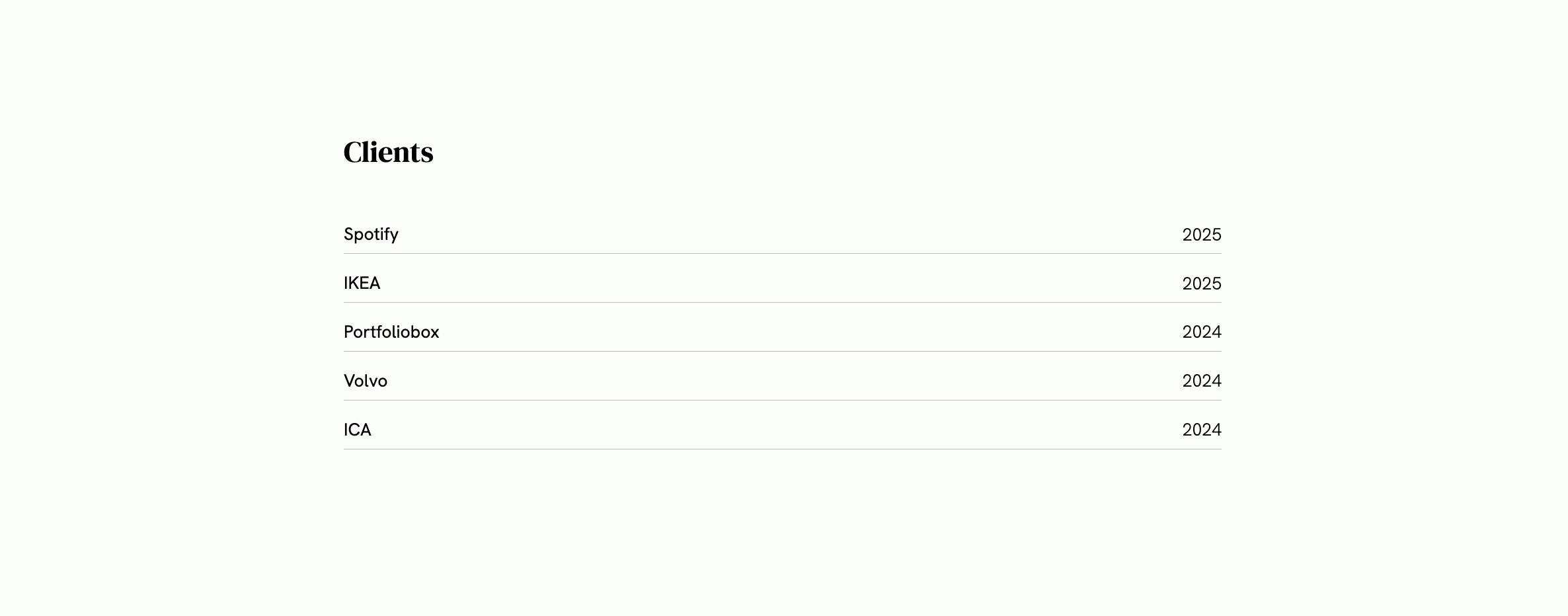
FAQ list
Best for: Contact or About page
Answer common questions from visitors, such as your process, pricing, or availability.
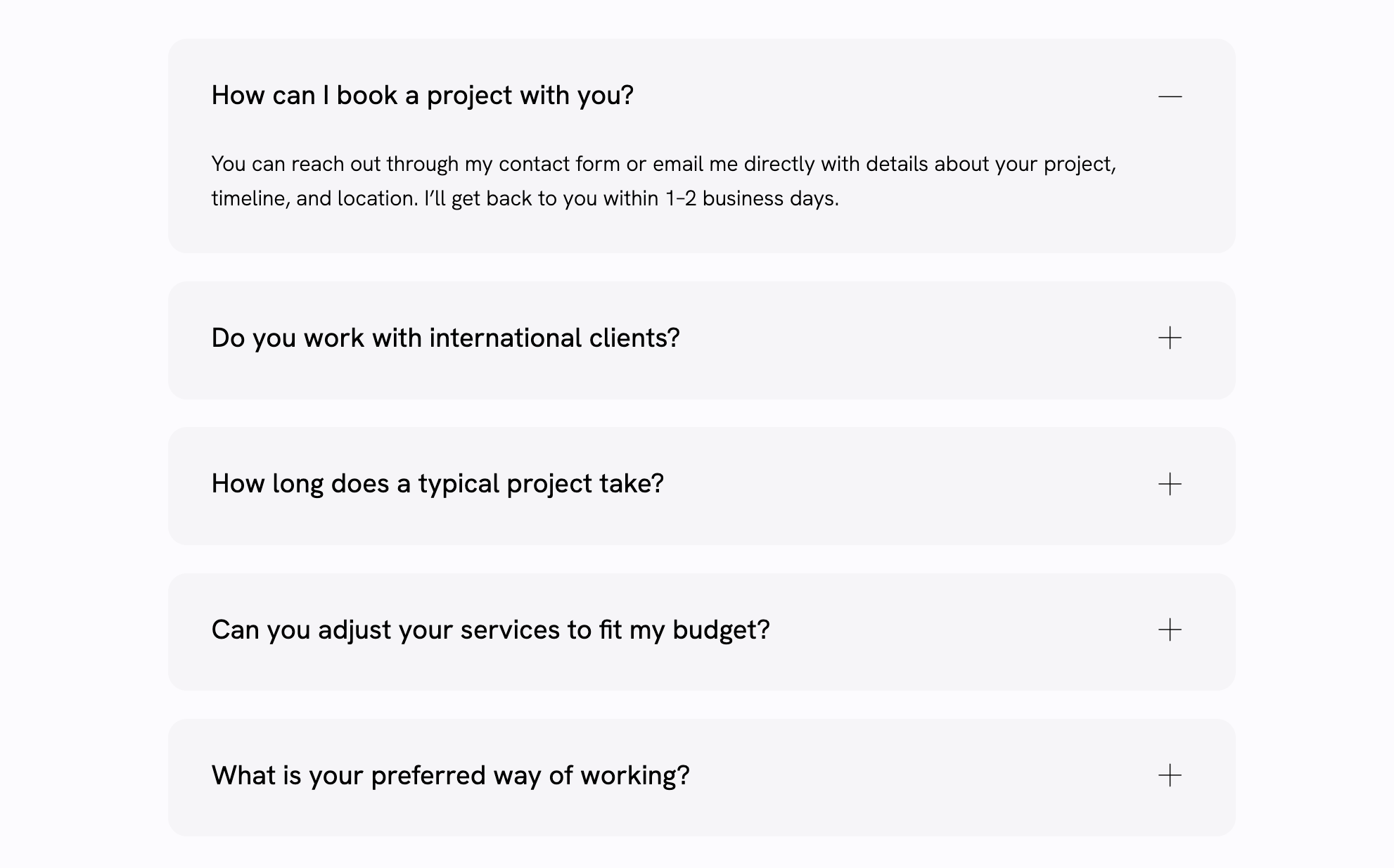
Icons list
Best for: Services or Skills section
Display your services or creative focus areas using clean, minimal icons.

Details list
Best for: About or Contact page
Share professional details, such as education, exhibitions, or personal background.

Tag list
Best for: Portfolio or Gallery pages
Use tags to describe your work styles, categories, or techniques. Tags make it easy for visitors to explore your portfolio by theme or medium.
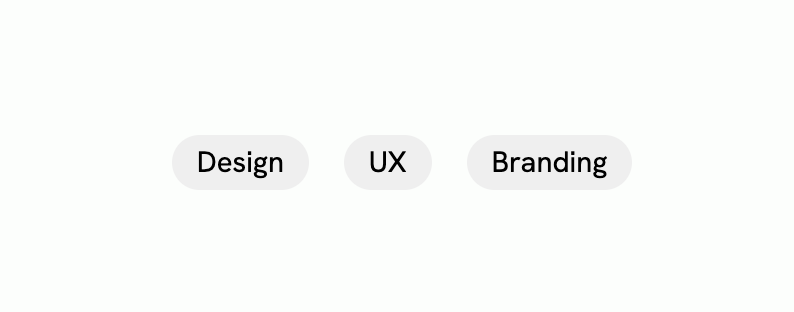
Image list
Best for: Portfolio or Projects pages
Combine text and visuals to create a more dynamic presentation. Ideal for showcasing selected works, campaigns, or series with thumbnail images or previews.
Creative ways to use lists
- Photographers: Display photography packages in a List, showcase exhibitions with an Image List, or use Tags for styles like “portrait” and “documentary”.
- Artists: Highlight gallery shows in a Small List, use an Awards template for recognitions, or a Skills list for mediums and techniques.
- Designers: Present services in a List, showcase projects using the Project template, and use Tags for design categories.
- Architects: Use a Details list for project credits, a Clients template to show collaborations, and a Skills list for technical expertise.
- Stylists & makeup artists: Share services in a List, portfolio looks in an Image List, and notable clients in a Clients template.
Add lists to your site
With Portfoliobox, you can now present information beautifully using list elements or pre-made list templates.
Option 1: Add a list element
You can add a list anywhere on your website in just a few clicks:
- Right-click on an existing element on the page.
- Select Add element.
- Choose Lists.
- Pick one of the available list types:
- List: A structured format for detailed content such as services or project descriptions.
- Small List: A simple, minimal version perfect for short text or quick highlights.
- Image List: Combine visuals and text to showcase projects or portfolios with images.
- Tags: Ideal for short keywords or categories like “branding”, “editorial”, or “UX/UI”.
- Skills: A clean layout to display your professional strengths or tools you work with.
Each list can be styled and edited to match your portfolio’s look and tone.
Option 2: Add a list section using templates
If you prefer a ready-made layout, you can add a list section instead. These templates are designed to help you present specific types of content clearly and elegantly.
To add one:
- Click Add section on your website.
- Under Text & Headings, select Lists.
- Pick a pre-made template that fits your needs, such as:
• Project: Great for showcasing portfolio projects with details like title, year, and clients
• Awards: Perfect for listing recognitions, exhibitions, or prizes.
• Horizontal List: Ideal for outlining your process or presenting steps side by side.
• Icons: A simple way to highlight your services or specialities using small icons.
• FAQ: Useful for answering common questions about your work or booking process.
• Clients: List your clients or collaborations neatly with names and years.
• Details: Present your bio, education, or personal information in a clean layout.

Lists make your portfolio more informative and engaging. They help visitors understand your work at a glance and give your pages a professional, balanced structure.
You can start with a simple list element or choose one of Portfoliobox’s elegant templates to bring clarity, style, and storytelling power to your portfolio website. This makes it easier for your audience to explore your work and connect with what you do.
