Table of Contents
A Link page is a page type that displays links to other pages. It allows you to gather a collection of pages on a single page. There are many Link Page templates available; see a selection on our Sample Website.
A Link Page is a special page type that displays links to other pages in your portfolio website. It lets you gather multiple related pages, such as galleries, projects, or collections, into a single hub page for easier navigation.
Link Pages are perfect for organising your project on your artist portfolio into categories, helping visitors browse your work effortlessly.
You can explore different Link Page templates on our Sample Website.
Create a Link page
When you create a gallery page, you'll be prompted to add it to a Portfolio page. If you don't have a Link page, we will create a new one named "Portfolio" for you. However, if you want a separate Link page, follow the steps below:
- Click on Create.
- Choose Blank.
- Give your page a title and click on Create Page.
- Click on Add Section.
- Under Link Page/Collection, choose a template.
- Click on Edit Links to add pages to your Link Page.
Add pages to your Link page
There are several ways to add pages to a Link page.
Via a Link page
- Visit your Link page.
- Click on Edit Links.
- Click on Change Content.
- Click on Add New Link.
- Choose if you want to link to an existing page or create a new one.
- Fill in a title and subtitle if needed.
- Click on Save Link.
When creating a gallery page
When creating a gallery page and uploading your images, you will be asked if you want to add this gallery page to one of your Link pages. Select the link page you want to add your gallery to.
Add filters and categories to your Link Page
Step 1: Add categories for your Link Page
- Click Edit links.
- Click Change content.
- In the popup, click Settings.
- Under Categories, click Add new category.
- Type your category name and click Save category.
- Under Filter, choose how you’d like the categories to appear: Cloud or Search and categories.
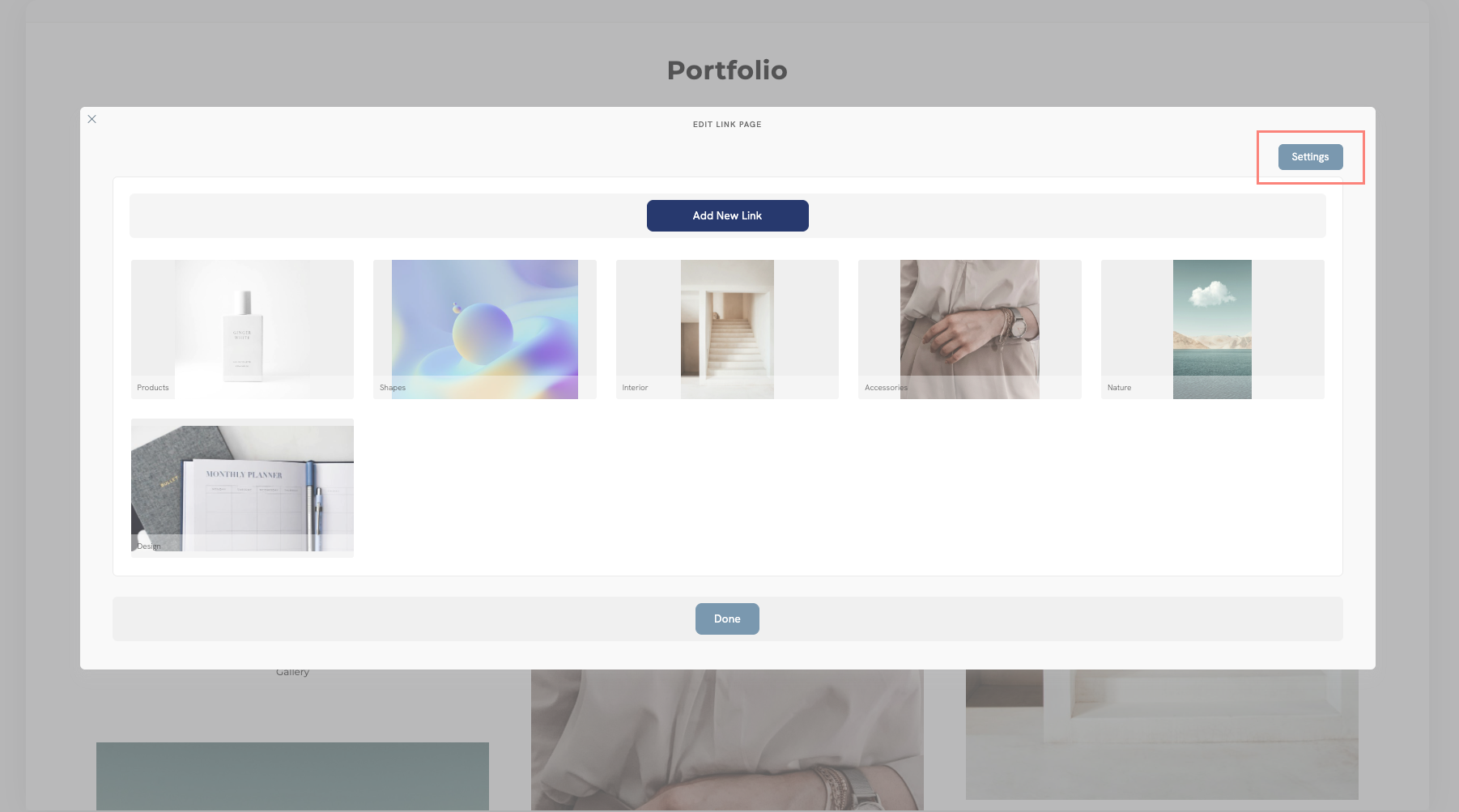
Step 2: Assign the categories to your Link Page elements
- Click on a Link element.
- Click See more.
- Under Categories, select the categories that apply to this element.
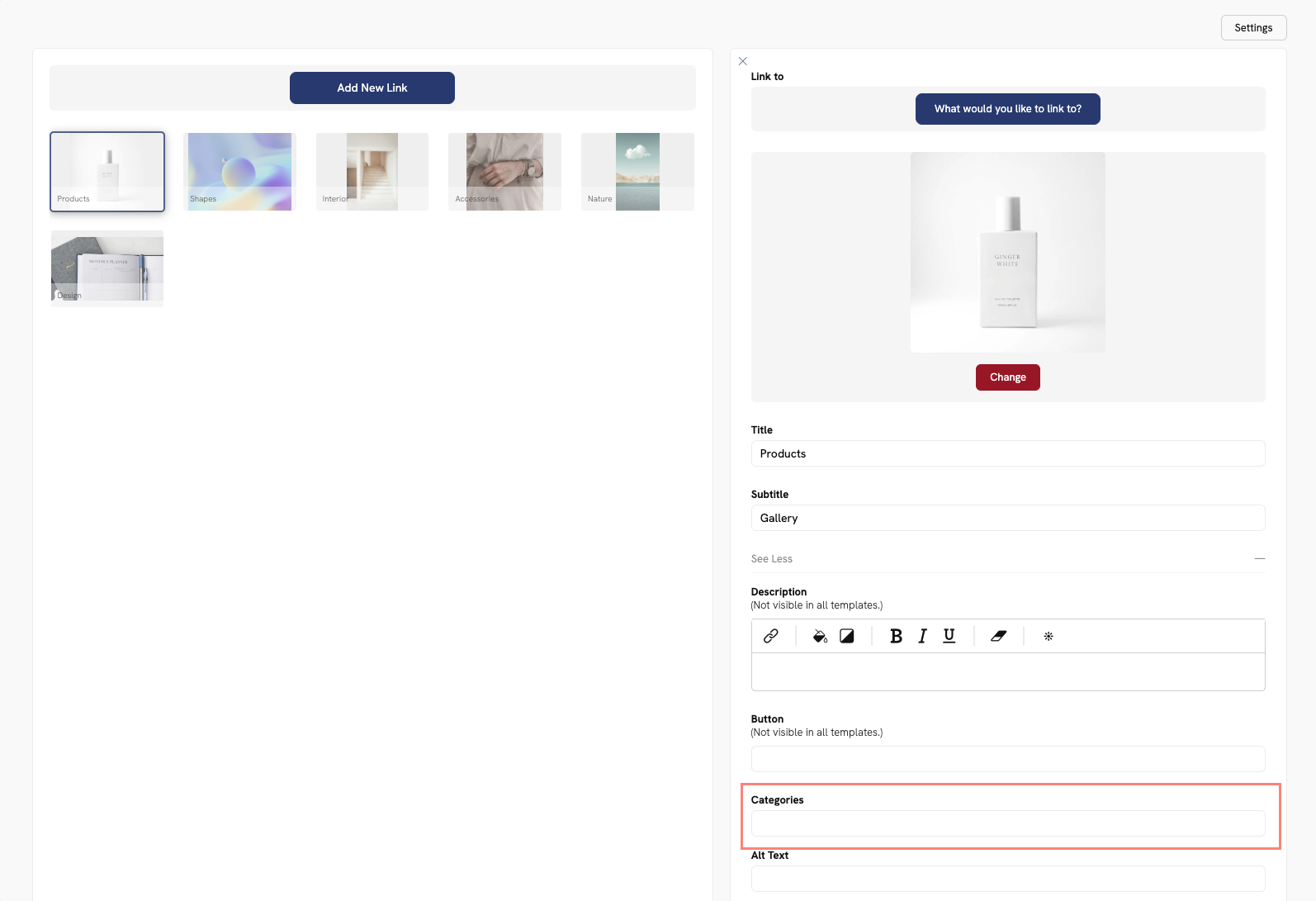
Once done, your categories will appear at the top of your Link Page, allowing visitors to filter and browse your links by category.
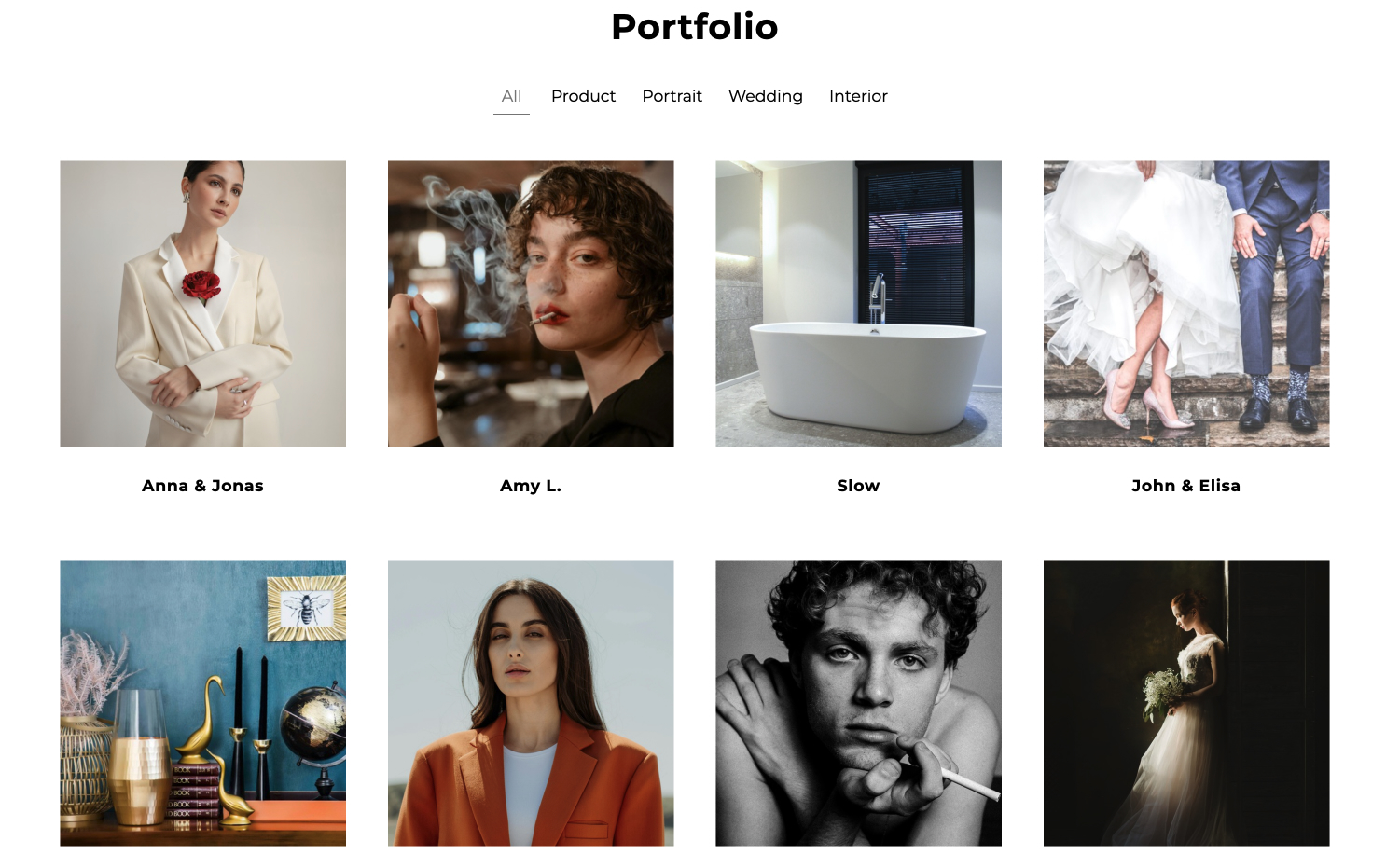
Tips
- You can add as many categories as you need; for example, for a photographer portfolio, Portraits, Commercial, Weddings, Interiors, or Editorials.
- Choose the Cloud filter style for a modern, tag-based look or Search and categories for a more structured filter menu.







