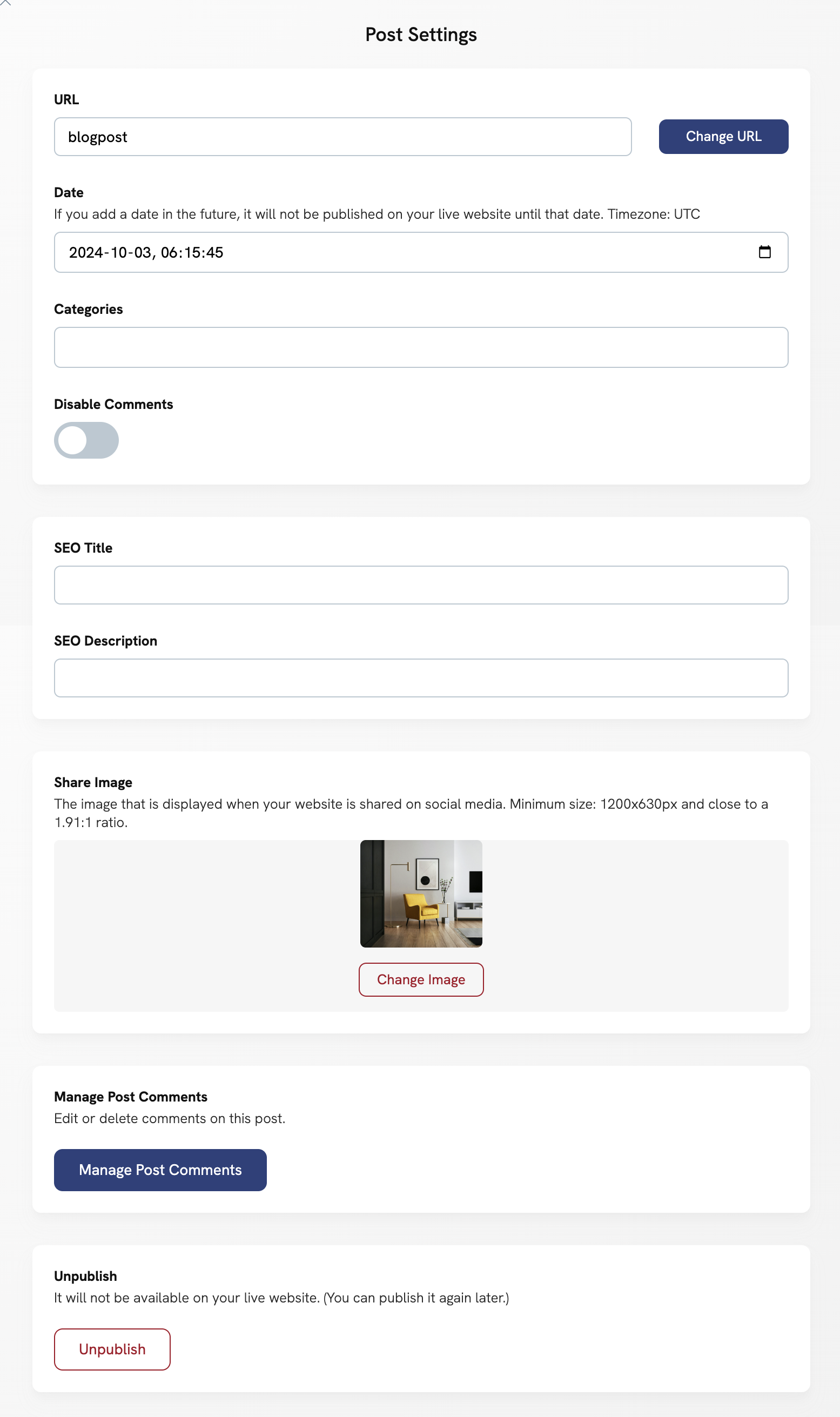Table of Contents
In Portfoliobox, you can manage both your blog settings (which affect your entire blog page) and blog post settings (which apply to individual posts). These settings give you full control over your blog’s structure, appearance, and sharing options.
Blog Settings
Blog settings are the settings of your blog page. It includes:
- Blog URL: set or edit the URL of your main blog page.
- Blog categories: organise your posts into categories.
- Comments: enable or disable comments sitewide for your blog.
- Social media share buttons: show or hide sharing options on your posts.
Access the blog settings
- Click on Settings.
- Choose Blog Settings.

Blog Post Settings
Blog post settings are the settings of each blog post. It includes:
- URL: set or edit the post’s URL.
- Date: choose the publication date or schedule a post for the future.
- Categories: assign one or more categories to your post.
- Comments: enable or disable comments for the specific post.
- SEO settings: edit your SEO title and description
- Share image: upload an image that appears when sharing your post on social media or messaging platforms.
- Comment management: view, edit, or delete comments.
- Unpublish: unpublish a post without deleting it.
Access the blog post settings
If you are already on your blog post page:
- Right-click on a blog post or click on Edit Post.
- Choose Change Content.
- Click on Post Settings in the top right corner of the pop-up.
Via the Edit menu:
- Click on Edit.
- Choose Blog Posts.
- Click Edit next to a post in the posts list.
- Click on Post Settings in the top right corner of the pop-up.