Table of Contents
The website menu is a set of navigation links that helps visitors easily move between different pages of your portfolio website. By default, the main menu appears at the top of your portfolio, providing quick access to key pages such as About, Gallery, Projects, or Contact.
There are several ways to add a page to a menu:
Add a page to the menu while creating a new page
- Click Create in the top-left corner
- Under Create New Page, choose a page type.
- Choose a template for your page.
- Input a Page Title for your page.
- Toggle the button Add to Menu.

Add a page to the menu from the page settings
- Click on Edit in the top-left corner.
- Select the option Your Pages, under Edit Pages.
- Hover over your page and click Settings.
- Toggle the Add to Menu option to add the page to the menu.
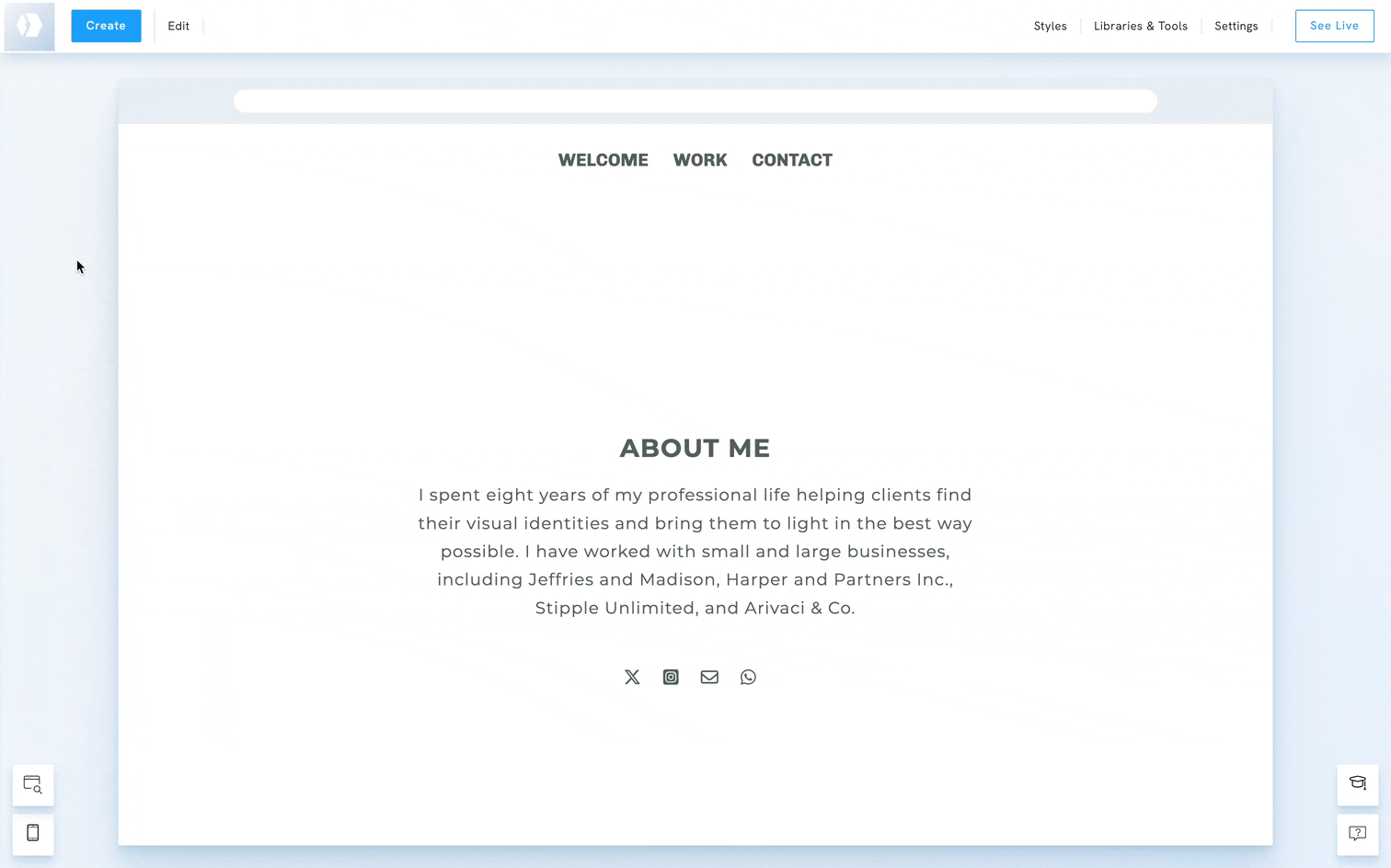
Add a page to the menu from the menu settings
- Hover over the main menu
- Click the Edit menu button at the upper right corner of the menu
- Click on Edit Menu Links.
- In the new window, click the Add New Link button.
- Enter the title you would like to use for the link.
- Click the Link to option after you enter the title.
- Select option One of your pages on the left side of the new window.
- A list of existing pages created on your portfolio will be shown. Hover your mouse over to the page you wish to add as a link. Click the Link to This button beside the page title.
- You will be redirected back to the previous window. Don’t forget to hit the Save New Link button to save the changes

Tip
Adding pages strategically to your menu helps visitors easily explore your artist portfolio, designer portfolio, or photographer website. Keep your menu simple and intuitive, limit it to your most important pages for a cleaner, more professional layout.







