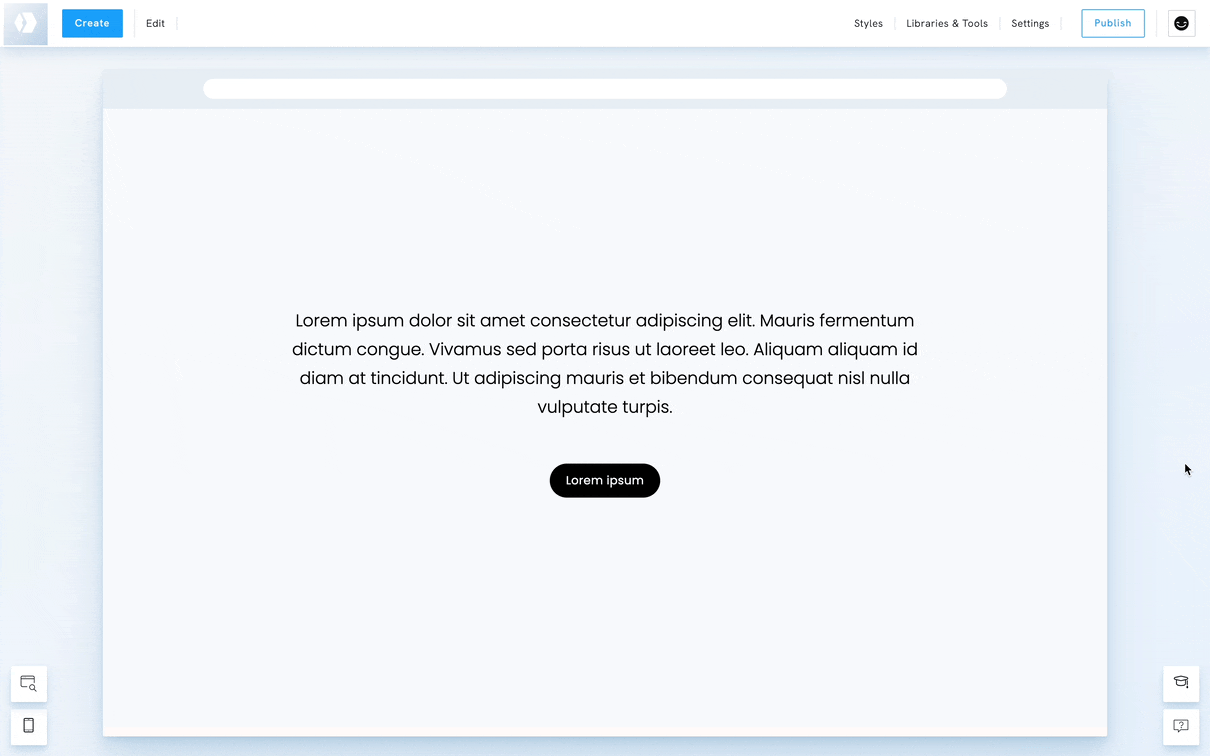Table of Contents
Buttons are a great way to encourage visitors to take action on your portfolio website, whether it’s to view your work, book a session, or get in touch. You can add buttons anywhere on your pages and fully customise their design to match your brand style.
Adding a button to your content
A button can be added to a page using the Add Element Below option.
- Right-click on an element on your portfolio
- Click on Add element below
- Under Links, choose Button.
Once an element is added, follow the instructions to add a link:
- Right-click on a button element.
- In the Context Menu, click Change Content.
- Click on the Link to.
- Select the link type (for example, One Of Your Pages or External).
- Configure the link and confirm the changes.
- Click Done to save the changes.

Styling your button
You can style a specific button or all buttons on your portfolio.
- Right-click on your button.
- Click on Styles.
- In the dropdown, choose between:
- Style this element
- Style all elements of this type on your portfolio
- Edit the styles of your button: borders, background, size, colour, add animation, etc.