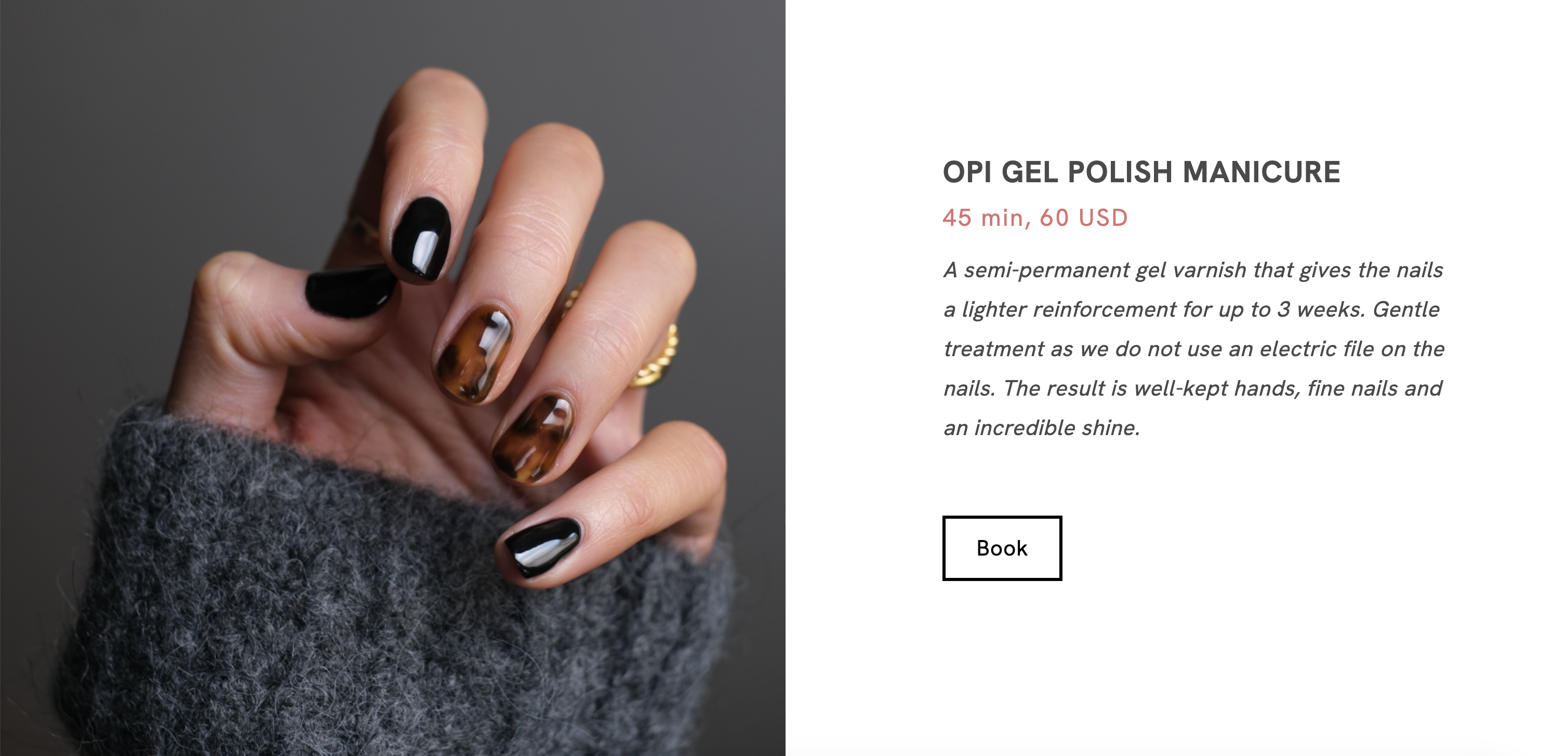Table of Contents
Make it simple for clients to book appointments on your portfolio website. After creating your Appointment Services, you can build a clear scheduling page that displays all services or only selected ones. This works well for creative professionals offering one-to-one sessions.
Use an Appointments Page template
- Click Create
- Click on Blank
- Give your page a title and click Create Page
- Click Add Section
- Open the E-commerce section
- Select Appointment
- Select a template
- All your appointment services will be displayed on this page by default
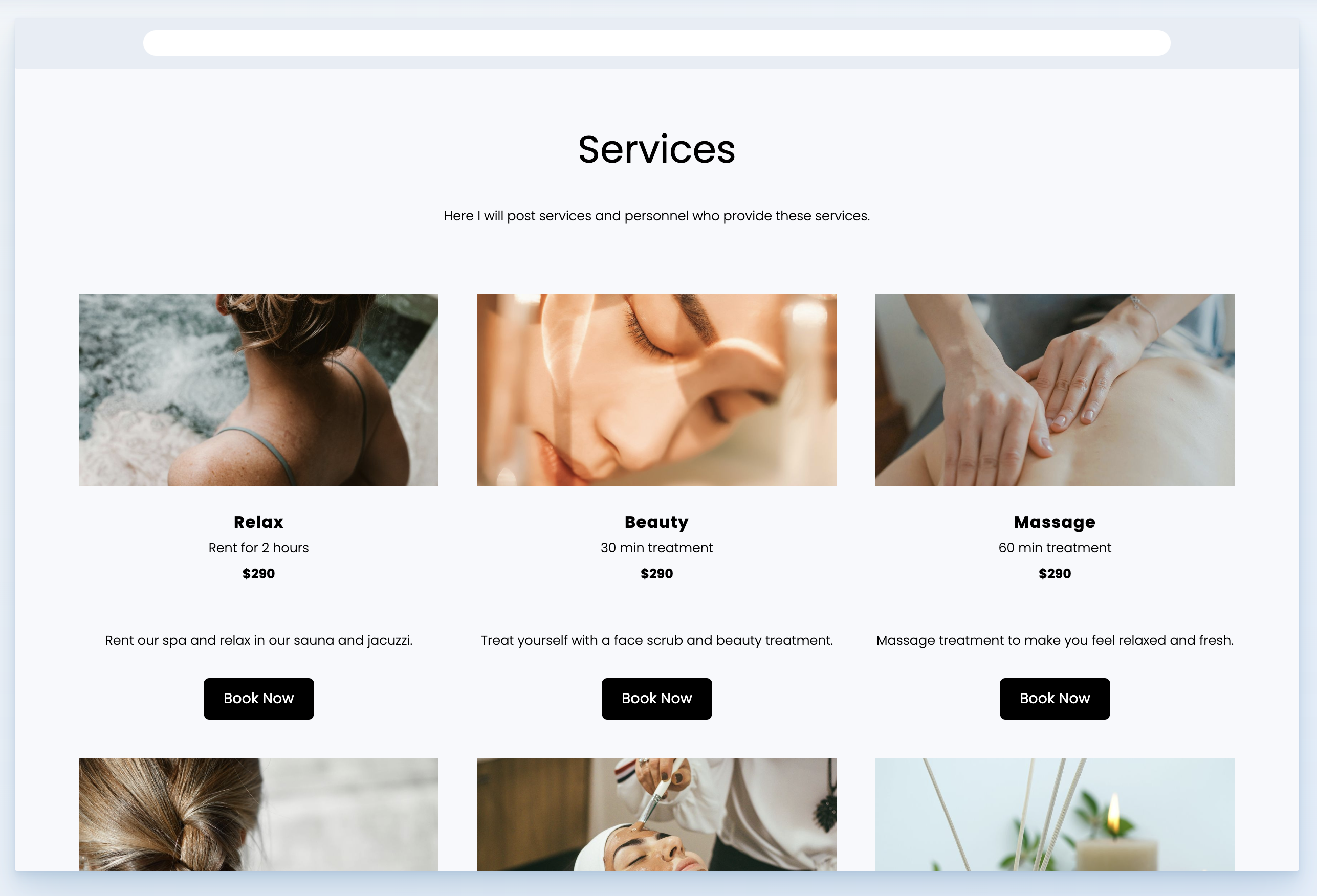
Display only specific Appointments
- Click on Edit Services
- Choose Change Content
- Select which services you want to display
- All Services
- Selected Personnel
- Set the number of services or products you want to display.

Single Personnel or Single Appointment template
- Click on Blank
- Give your page a title and click Create Page
- Click Add Section
- Open the E-commerce section
- Select Appointment
- Select a Single template
- Edit the sample information on the page
- Right-click the button and choose Change Content
- Select a service already created.
- Decide on Checkout Options:
- Open the checkout directly:
If enabled, when your customer clicks the scheduling link, the selected service will be added to their cart, and they will be redirected to the checkout page to complete the payment. - Select a specific service and/or personnel:
If you choose a specific service and/or personnel, your customer will book that exact service with the selected person. If no service or personnel is specified, customers will be able to choose both the service and the staff member during booking.
- Open the checkout directly:
Below is an example of a dedicated page with the service details, price, time, and a button to book an appointment.