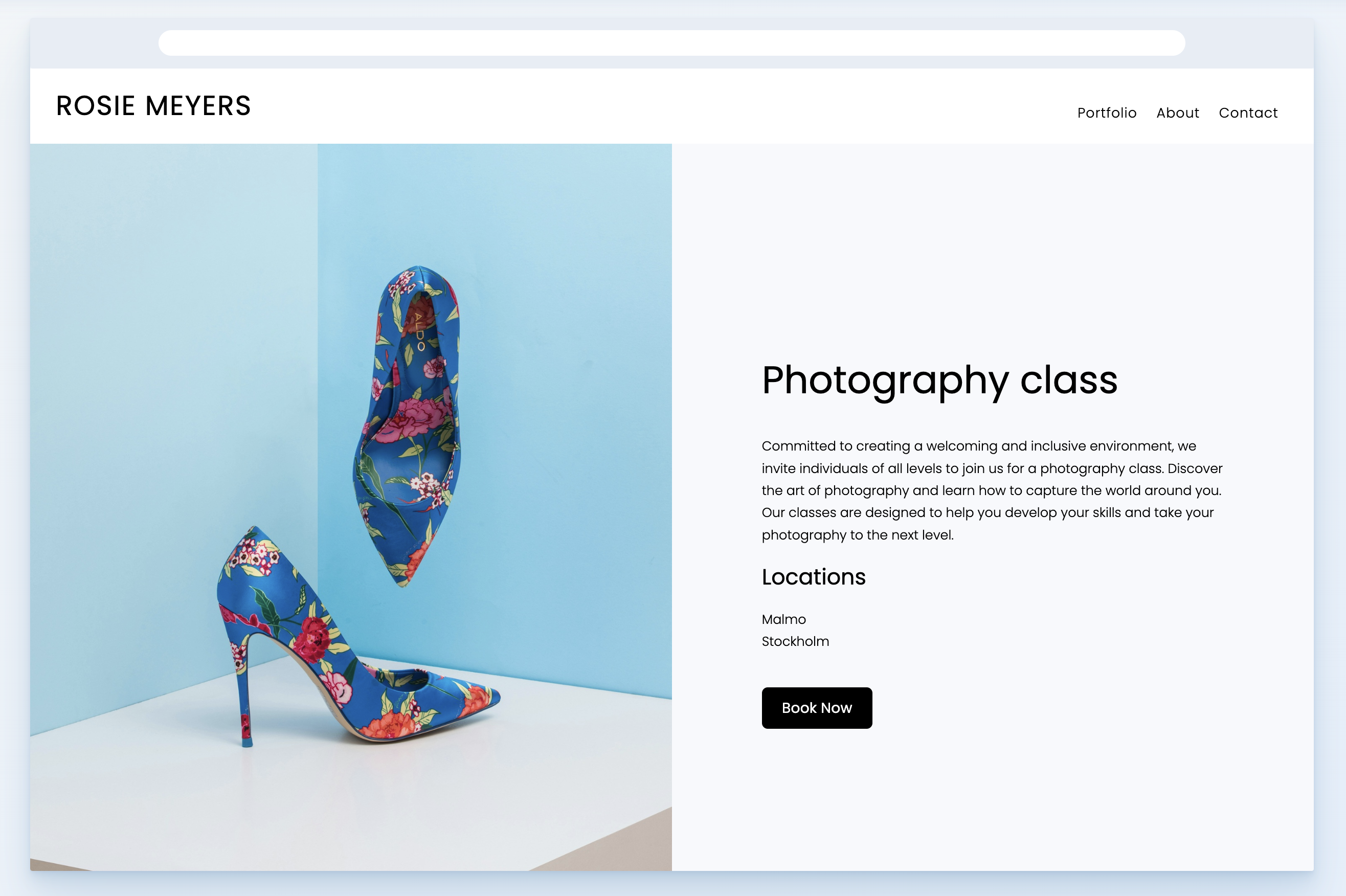Table of Contents
After you create your booking service, you need a clear place on your portfolio website where visitors can book it. You can display all your booking services on one page or highlight a single event. Follow the steps below to set up your booking pages.
To display all your booking services
Create a booking service page
- Click Create
- Click on Blank
- Give your page a title and click Create Page
- Click Add Section
- Open the E-commerce section and select Booking
- Choose a template
- All your bookings will be displayed on this page
Below is an example of a page displaying all the bookings.
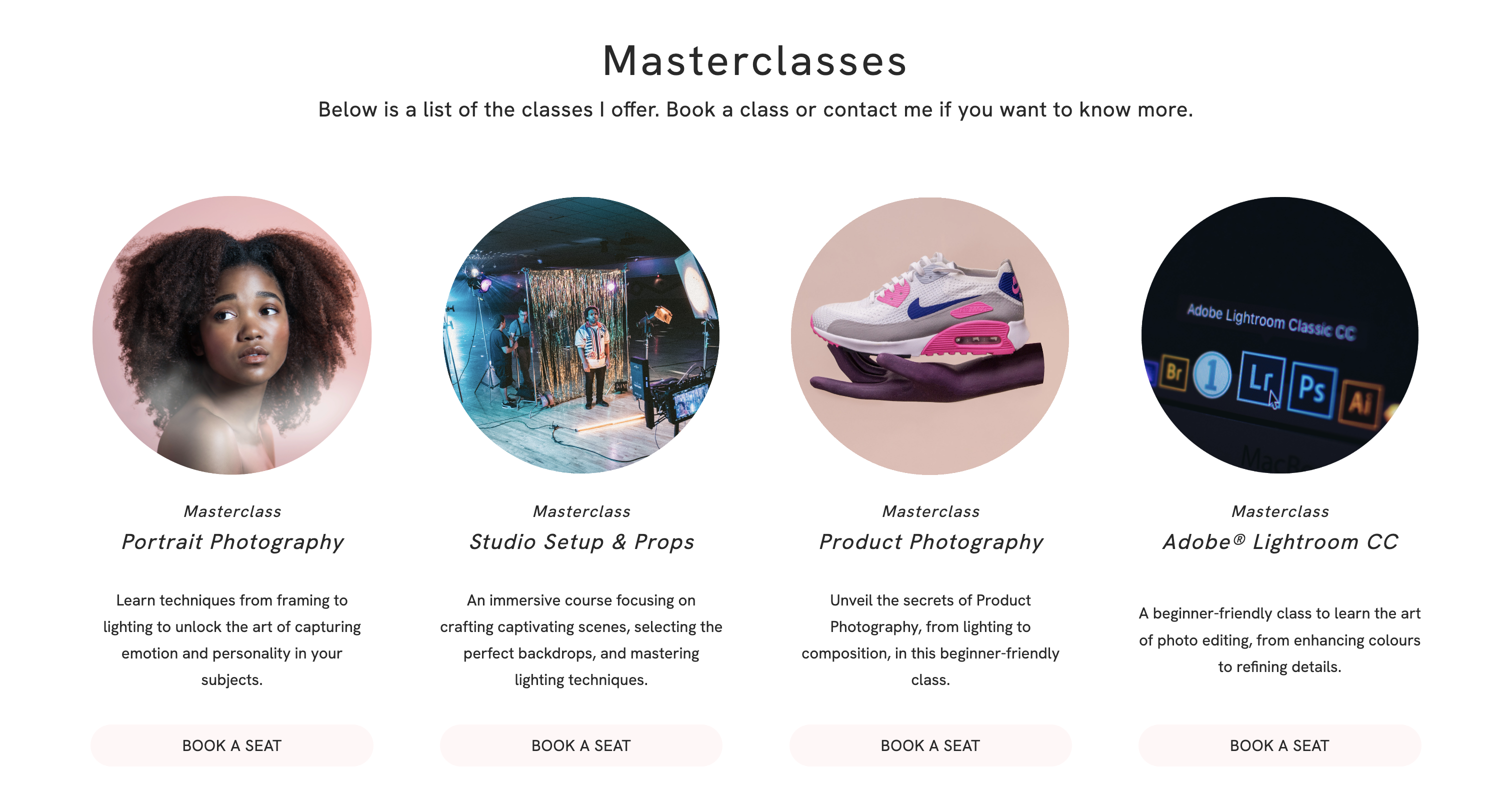
Create a booking service section
- On an existing page, click Add Section
- Open the E-commerce section
- Select Booking
- Choose a template
- All your bookings will be displayed in this section
To display a single booking service
Create a One Service booking page
- Click Create
- Click on Blank
- Give your page a title and click Create Page
- Click Add Section
- Open the E-commerce section and select Booking
- Select a template under One Service
- Edit the sample information on the page
- Edit the button to link to your chosen event
- Select a Booking already created.
- Decide whether you want to Open the checkout directly and if you want to select any alternatives.
- Open the checkout directly: When clicking on the booking link, the booking will be added to the card, and your customer will be redirected to a checkout page to proceed with payment.
- Select any alternatives: If you select an alternative, your customer will book that specific alternative. If you don't select an alternative, your customers can choose one that fits them.