Table of Contents
Animations and hover effects can make your portfolio website more dynamic, engaging, and interactive. They help highlight key elements, guide your visitors’ attention, and enhance the overall browsing experience.
Animations for Elements
- Cmd-click on an element to open the Style Editor
- Click on the Animations icon
- Choose the animations you want in the list
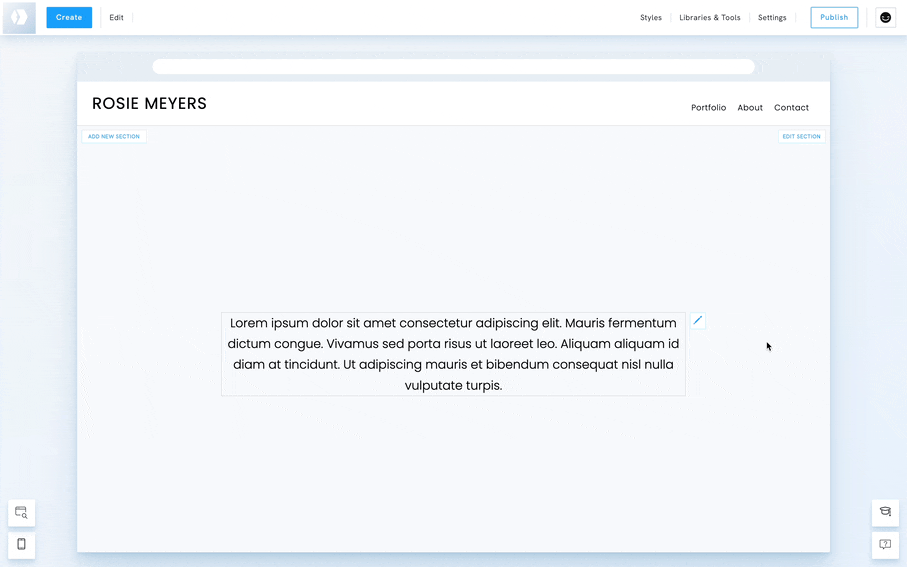
💡 Example: See how elements fade and slide in from different directions at bonbon.pb.store/contactus.
Hover Effects for Images
- Right-click on a gallery or an image
- Click on Styles
- Click on the Hover icon to add a Hover effect
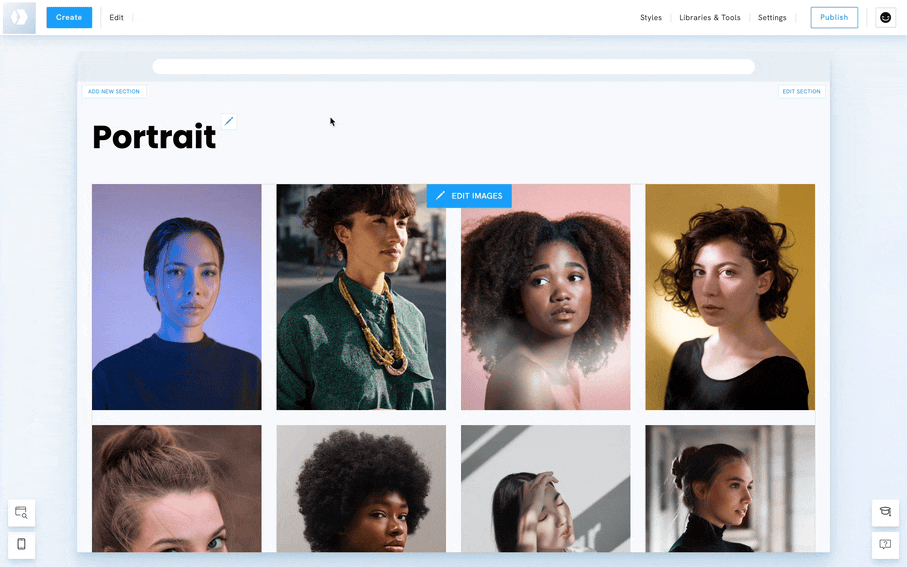
💡 Tip: Use subtle hover effects to maintain a clean, professional look that complements your portfolio’s design.







